In today’s fast-paced digital world, maintaining the performance of our streaming devices is crucial for an uninterrupted entertainment experience. One of the most popular streaming platforms, Roku TV, is no exception to this rule.
A key aspect of keeping your Roku TV running smoothly is understanding how to clear its cache effectively.
This comprehensive guide will walk you through everything you need to know about how to clear cache on Roku TV, including five proven methods to get the job done.
Table of Contents
Understanding Cache on Roku TV
![How to Clear Cache on Roku TV in : A Comprehensive Guide [5 Proven Methods] Clear cache on Roku TV](https://techozea.com/wp-content/uploads/2025/06/Clean-Cache-on-Roku-TV.webp)
Before diving into the methods of clearing cache, it’s essential to understand what cache is and why it’s important for your Roku TV’s performance.
What is cache and why does it need to be cleared?
Cache is a type of temporary storage that your Roku TV uses to store frequently accessed data. This data can include images, video thumbnails, and other information that helps your device load content more quickly.
While cache is designed to improve performance, over time it can accumulate and potentially slow down your device or cause other issues.
Clearing cache is the process of removing this temporary data, which can help resolve various performance issues and free up storage space on your Roku TV.
Types of cache on Roku TV
Roku TV utilizes several types of cache:
- App Cache: Each channel or app on your Roku TV stores its own cache to improve loading times and performance.
- System Cache: This includes temporary files created by the Roku operating system itself.
- Streaming Cache: Temporary data stored to improve streaming performance and reduce buffering.
How to Clear Cache on Roku TV: 5 Proven Methods
Now that we understand the importance of clearing cache, let’s explore five proven methods of how to clear cache on Roku TV in 2024.
Method 1: Using the Secret Menu
The Roku Secret Menu is a hidden feature that allows users to access advanced settings, including cache clearing options.
Steps to access the Secret Menu and clear cache:
- On your Roku remote, press the Home button five times.
- Press the Up button once.
- Press the Rewind button twice.
- Press the Fast Forward button twice.
This sequence will open the Secret Menu. From here:
- Select “System Operations Menu”
- Choose “Clear Cache”
- Select “Restart”
Your Roku TV will restart, and the cache will be cleared.
Note: The Secret Menu is intended for advanced users. Be cautious when making changes in this menu, as it can affect your device’s performance.
Method 2: Restart Roku From Settings
A simple restart can often clear temporary cache and resolve minor issues.
Steps to restart your Roku TV:
- Press the Home button on your Roku remote.
- Scroll and select Settings.
- Choose System.
- Select System restart.
- Confirm by selecting Restart.
Your Roku TV will shut down and restart, clearing some cached data in the process.
Method 3: Deleting a Specific Roku Channel
If you’re experiencing issues with a particular app, you can try deleting and reinstalling it to clear its cache.
Steps to delete and reinstall a channel:
- Press the Home button on your Roku remote.
- Navigate to the channel you want to remove.
- Press the Star (*) button on your remote.
- Select Remove channel.
- Confirm by selecting Remove.
- After removal, go to the Roku Channel Store and reinstall the app.
This process will clear the app’s cache and give you a fresh start.
Method 4: Resetting Factory Settings
For persistent issues, a factory reset can clear all data, including cache.
Steps to perform a factory reset:
- Press the Home button on your Roku remote.
- Go to Settings.
- Select System.
- Choose Advanced system settings.
- Select Factory reset.
- Follow the on-screen instructions to complete the reset.
Warning: A factory reset will delete all your personal preferences, settings, and installed channels. Use this method as a last resort.
Method 5: Resetting From Physical TV Button
Some Roku TV models have a physical reset button that can be used to clear cache and reset the device.
Steps to reset using the physical button:
- Locate the reset button on your Roku TV (usually on the back or bottom of the device).
- Press and hold the reset button for about 20 seconds.
- Release the button when the Roku logo appears on the screen.
The TV will restart, clearing cache in the process.
Clearing Cache for Different User Levels
Depending on your comfort level with technology, you may prefer different methods for clearing cache on your Roku TV.
For Beginners: Step-by-Step Guide Using Roku Remote
If you’re new to Roku TV, the easiest method to clear cache is by restarting your device:
- Press the Home button on your Roku remote.
- Scroll to Settings.
- Select System.
- Choose System restart.
- Confirm by selecting Restart.
This method is simple and risk-free, making it ideal for beginners.
For Intermediate Users: Using the Roku Mobile App
The Roku mobile app offers additional options for managing your device:
- Download and install the Roku mobile app on your smartphone.
- Connect your phone to the same Wi-Fi network as your Roku TV.
- Open the app and select your Roku TV.
- Tap on Remote.
- Use the app’s remote to navigate to Settings > System > System restart.
The app provides a convenient way to control your Roku TV and clear cache without the physical remote.
For Advanced Users: Accessing the Secret Screen
Advanced users can take advantage of the Roku Secret Screen for more detailed cache management:
- On your Roku remote, press Home five times, Up once, Rewind twice, and Fast Forward twice.
- In the Secret Screen, navigate to “Cache” or “Clear Cache” options.
- Follow on-screen instructions to clear specific types of cache.
This method offers more granular control over cache clearing but requires careful navigation to avoid unintended changes.
How cache affects Roku TV performance
Cache plays a crucial role in the performance of your Roku TV:
- Improved Loading Times: By storing frequently accessed data, cache helps apps and channels load faster.
- Reduced Bandwidth Usage: Cached content doesn’t need to be re-downloaded, saving bandwidth.
- Smoother Streaming: Streaming cache helps reduce buffering and improves playback quality.
However, when cache accumulates over time, it can have negative effects:
- Slower Performance: An overloaded cache can cause your Roku TV to slow down.
- Increased Storage Usage: Cache takes up valuable storage space on your device.
- Outdated Content: Cached data may become outdated, leading to display issues or errors.
Common issues caused by a full cache
Users may experience several problems when their Roku TV’s cache is full:
- Slow App Loading: Channels and apps take longer to open or respond.
- Buffering Issues: Frequent buffering during streaming, even with a strong internet connection.
- Error Messages: Unexplained error messages when trying to access content.
- Freezing or Crashing: Apps or the entire Roku TV system may freeze or crash unexpectedly.
- Display Glitches: Visual artifacts or outdated information displayed in apps.
Benefits of Clearing Cache on Roku TV
Regularly clearing the cache on your Roku TV can provide numerous benefits:
- Improved Performance: A clean cache allows your Roku TV to run more smoothly and efficiently.
- Faster Loading Times: Apps and channels will open and load content more quickly.
- Reduced Buffering: Clearing streaming cache can help minimize buffering issues during playback.
- More Available Storage: Removing unnecessary cached data frees up storage space on your device.
- Updated Content: Clearing cache ensures you’re seeing the most up-to-date information in your apps.
- Fewer Errors: Many app-related errors can be resolved by clearing the cache.
- Extended Device Lifespan: Regular cache maintenance can help prolong the life of your Roku TV.
Does Clearing Cache Delete Everything?
A common concern among Roku TV users is whether clearing cache will delete all their data. The answer depends on the method used:
- Basic Restart: Does not delete personal data or installed channels.
- Clearing App Cache: Only affects the specific app’s temporary data.
- Factory Reset: Deletes all personal data, settings, and installed channels.
In most cases, clearing cache will not affect your personal data or installed channels. However, always be cautious when using advanced methods like factory reset.
Does Factory Reset Delete Everything on Roku?
Yes, a factory reset will delete everything on your Roku TV, including:
- Installed channels and apps
- Personal preferences and settings
- Wi-Fi network information
- Linked accounts
After a factory reset, your Roku TV will be in the same state as when you first purchased it. You’ll need to set up the device again from scratch.
What to Do If Clearing Cache Doesn’t Fix Issues With Roku?
If you’ve tried clearing cache and are still experiencing issues with your Roku TV, consider these additional troubleshooting steps:
- Check Your Internet Connection: Ensure your Wi-Fi signal is strong and stable.
- Update Roku Software: Go to Settings > System > System update to check for and install any available updates.
- Check HDMI Connections: Ensure all cables are securely connected.
- Contact Roku Support: If problems persist, reach out to Roku’s customer support for further assistance.
Tips for Maintaining a Healthy Cache on Roku TV
To keep your Roku TV running smoothly, follow these best practices for cache management:
Regularly clearing cache
- Schedule Regular Restarts: Set a reminder to restart your Roku TV weekly.
- Clear App Cache Monthly: Remove and reinstall problematic apps every month.
- Perform Quarterly Deep Cleans: Use the Secret Menu to clear system cache every three months.
Monitoring cache usage
- Check Available Storage: Go to Settings > System > About to view available storage.
- Watch for Performance Issues: Note any apps that frequently crash or load slowly.
- Use Roku’s Performance Check: Found in Settings > System > Advanced system settings.
Best practices for cache management
- Limit Background Apps: Close unused channels to prevent unnecessary cache buildup.
- Regularly Update Apps: Keep all installed channels up-to-date.
- Avoid Overloading: Don’t install more apps than you regularly use.
Keeping Roku TV software up to date
- Enable Automatic Updates: Go to Settings > System > System update > Check Now.
- Check for Updates Manually: Perform a manual check monthly.
- Restart After Updates: Always restart your Roku TV after installing updates.
Conclusion
Recap of cache clearing importance
Clearing cache on your Roku TV is essential for maintaining optimal performance, resolving common issues, and ensuring a smooth streaming experience.
By understanding the different types of cache and methods to clear them, you can keep your device running efficiently.
Summary of methods
We’ve covered five proven methods to clear cache on Roku TV:
- Using the Secret Menu
- Restarting from Settings
- Deleting and Reinstalling Specific Channels
- Resetting Factory Settings
- Resetting from Physical TV Button
Each method has its own advantages and is suitable for different scenarios and user comfort levels.
Final recommendations
To maintain your Roku TV’s performance:
- Regularly clear cache using the methods outlined in this guide
- Keep your Roku TV and its apps updated
- Monitor your device’s performance and storage usage
- Don’t hesitate to perform a factory reset if persistent issues occur
By following these recommendations and understanding how to effectively manage cache, you can ensure your Roku TV provides a seamless and enjoyable streaming experience for years to come.
Further reading on Roku TV cache management
- Roku Official Support Documentation
- Roku Community Forums
- Tech blogs specializing in streaming device maintenance
By following this comprehensive guide, you’ll be well-equipped to manage your Roku TV’s cache effectively, ensuring optimal performance and a seamless streaming experience.
Remember to regularly clear cache, keep your device updated, and don’t hesitate to seek additional support if needed. Happy streaming!

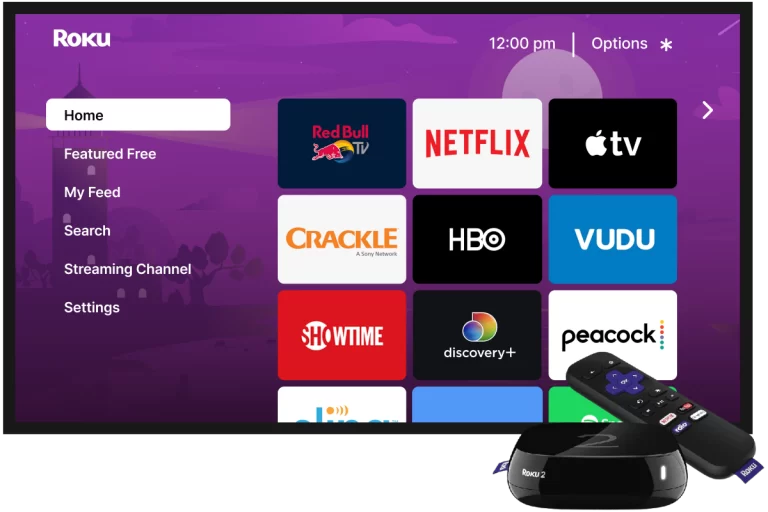
![How to Clear Cache on Roku TV in : A Comprehensive Guide [5 Proven Methods] banner](https://techozea.com/wp-content/uploads/2023/07/Advertisment-6.jpg)
