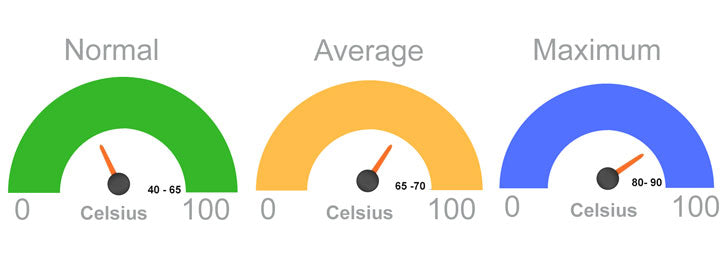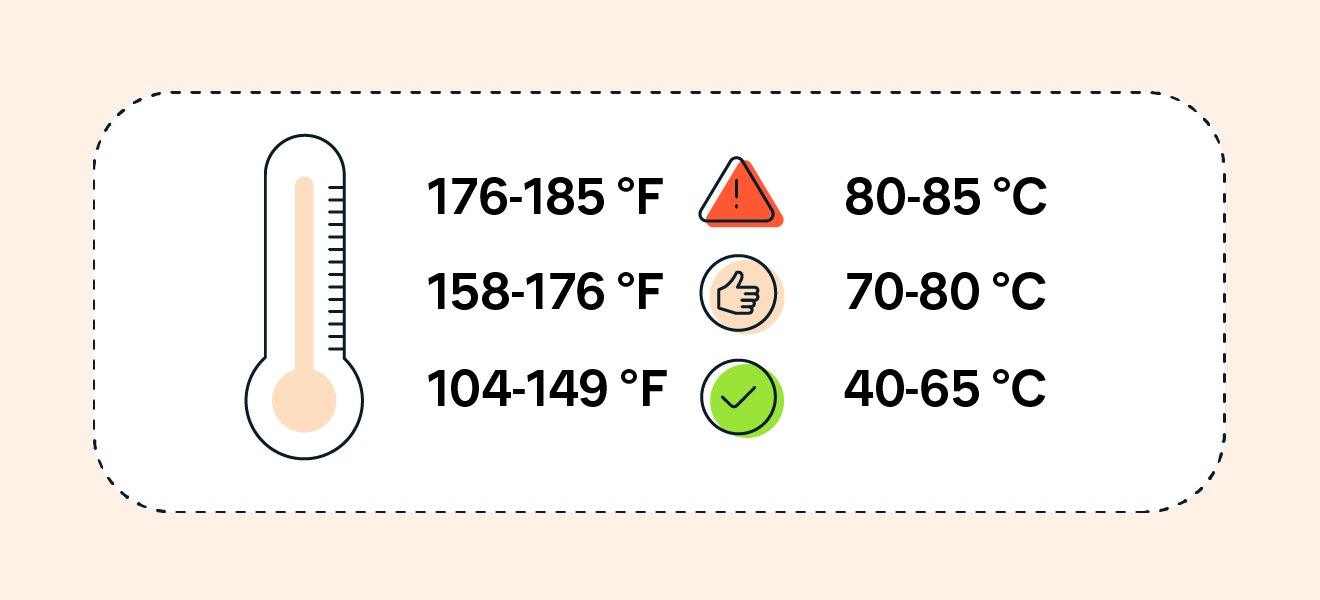Hey there, tech enthusiasts! Ever wonder if your computer is secretly running a fever? Your CPU, or Central Processing Unit, is like the brain of your computer. Just like your own brain, it needs to stay cool to work its best. If it gets too hot, things can go wrong—from slow performance to serious damage. Nobody wants that!
This guide will help you understand what CPU temperatures are normal, what’s too hot, and how to keep your processor chilling like a cucumber. We’ll dive into how to check your temps, what causes them to rise, and simple steps you can take to keep your system healthy. So, let’s get started and make sure your CPU isn’t breaking a sweat!
Table of Contents
Key Takeaways
- Monitor Your CPU: Regularly check your CPU temperature using software like HWMonitor or Core Temp to catch issues early.
- Know Your Ranges: Ideal idle temps are 30-50°C, while under load, 60-75°C is generally safe. Anything consistently above 85°C needs attention.
- Heat is the Enemy: High temperatures can lead to slow performance, system crashes, and even permanent damage to your CPU and other components.
- Keep it Cool: Improve airflow, clean dust, reapply thermal paste, and consider upgrading your CPU cooler to maintain optimal temperatures.
- Act Fast: If your CPU is consistently hot, take action immediately to prevent long-term damage and ensure your PC runs smoothly.
Why CPU Temperature Matters
Okay, so why should you care about your CPU’s temperature? Here’s the thing: heat is the enemy of electronics. When your CPU works hard, it generates heat. Think of it like a car engine; the harder it runs, the hotter it gets. If that heat isn’t managed well, bad things can happen.
First off, high temperatures can cause your CPU to slow down. This is called “thermal throttling.” Your CPU is smart enough to protect itself. If it senses it’s getting too hot, it will automatically reduce its speed to try and cool down. This means your games will lag, your programs will open slowly, and everything will just feel sluggish.
Even worse, prolonged exposure to high temperatures can permanently damage your CPU and other parts of your computer. We’re talking about components failing, leading to costly repairs or even needing a whole new system. Nobody wants to toast their expensive hardware! Plus, excessive heat can shorten the lifespan of other components like your motherboard, RAM, and even your graphics card.
So, keeping an eye on your CPU’s temperature isn’t just about performance; it’s about the longevity and health of your entire PC.
What’s a “Normal” CPU Temperature?
“Normal” is a bit of a tricky word when it comes to CPU temperatures because it depends on what your computer is doing. Are you just browsing the web, or are you rendering a 4K video? The workload makes a huge difference!
Here’s a general breakdown of what’s considered safe:
- Idle Temperatures (30°C – 50°C / 86°F – 122°F): This is when your computer isn’t doing much—just sitting on your desktop, maybe with a browser open. These temps are perfectly fine.
- Light Load Temperatures (50°C – 65°C / 122°F – 149°F): This applies when you’re doing everyday tasks like browsing, watching videos, or working on documents. Still well within the safe zone.
- Heavy Load Temperatures (65°C – 75°C / 149°F – 167°F): This is when you’re gaming, video editing, running demanding software, or doing anything that makes your CPU work hard. These temperatures are generally good for prolonged use.
- High Load/Warning Temperatures (75°C – 85°C / 167°F – 185°F): At this point, your CPU is running hot. It’s not immediately dangerous, but it’s a sign that you should probably check your cooling setup. You might start seeing thermal throttling.
- Critical/Danger Temperatures (85°C+ / 185°F+): If your CPU consistently hits these temperatures, you’re in the danger zone! Your CPU will likely throttle heavily, and there’s a real risk of long-term damage. You need to take action immediately.
TjMax: The Absolute Limit Every CPU has something called “TjMax” (Temperature Junction Maximum). This is the absolute highest temperature your CPU is designed to withstand before it automatically shuts down to prevent damage. This temperature varies by CPU model, but it’s often around 95°C to 105°C (203°F to 221°F). You should NEVER consistently hit TjMax. If your CPU reaches this, it means your cooling solution is failing badly.
Here’s a quick visual guide:
Factors Affecting CPU Temperature
So, what makes your CPU heat up? Several things can play a role:
- Workload: This is the biggest factor. The more demanding the tasks (gaming, video rendering, complex calculations), the harder your CPU works and the more heat it generates.
- CPU Cooler: This is the device specifically designed to pull heat away from your CPU. A small, basic cooler won’t perform as well as a large air cooler or a liquid cooler.
- Thermal Paste: This is a special compound applied between your CPU and its cooler. It helps transfer heat efficiently. Old, dried-out, or poorly applied thermal paste can severely limit heat transfer.
- Case Airflow: Your computer case needs good airflow to get cool air in and hot air out. If your case has too few fans, poorly placed fans, or is just generally cramped, hot air can get trapped inside, raising overall system temperatures. Think of it like a stuffy room!
- Room Temperature: Believe it or not, the temperature of the room your PC is in matters. If your room is hot, it’s harder for your PC’s cooling system to dissipate heat.
- Dust Accumulation: Over time, dust can build up on your cooler’s fins and fans. This acts like an insulating blanket, trapping heat and making your cooler far less effective.
- Overclocking: Pushing your CPU beyond its factory speeds (overclocking) makes it work harder, consume more power, and generate significantly more heat.
How to Monitor Your CPU Temperature
You can’t just feel your computer and know its temperature (unless it’s burning hot, then you know). You need software! Luckily, there are many free, reliable tools available.
My personal favorites include:
- HWMonitor: This tool gives you a comprehensive look at temperatures, voltages, and fan speeds for various components in your system, not just your CPU. It’s super detailed.
- Core Temp: This is a lightweight tool specifically focused on CPU temperatures. It often shows the temperature of each individual core, which can be useful. It can even show your CPU’s TjMax.
- MSI Afterburner (with RivaTuner Statistics Server): While primarily for GPUs, many gamers use this to display CPU temperatures (among other stats) as an overlay while they’re playing games.
- Your Motherboard’s BIOS/UEFI: You can often check basic CPU temperatures directly in your computer’s BIOS or UEFI settings before Windows even loads. This is a good way to check if you suspect a problem right at startup.
Quick Tip: Once you install one of these programs, keep it running in the background while you use your PC normally. Then, try running a demanding game or application for 15-30 minutes. Check the temperatures during and after this “stress test” to get a realistic idea of your CPU’s performance under load.
Signs of Overheating
Your computer often tells you it’s too hot, even if you’re not actively monitoring temps. Here are some common signs:
- Sudden Performance Drops (Thermal Throttling): As mentioned, your PC might feel sluggish, games might stutter, or applications might freeze. This is your CPU intentionally slowing down.
- System Crashes or Blue Screens of Death (BSODs): If your CPU gets too hot, it can become unstable, leading to unexpected shutdowns or the dreaded blue screen.
- Loud Fan Noise: Your CPU cooler and case fans will spin much faster and louder to try and dissipate heat. If your PC suddenly sounds like a jet engine taking off, it’s a big clue.
- Unresponsive System: Sometimes, the system might just freeze completely, requiring a hard reset.
- Burning Smell: This is a very serious sign! If you smell burning plastic or electronics, shut down your PC immediately and investigate.
If you notice any of these signs, don’t ignore them. It’s your PC crying for help!
Keeping Your CPU Cool
Alright, so your CPU is running hot. What can you do about it? Plenty!
- Clean Your PC Regularly: Dust is a silent killer. Use compressed air to blow out dust from your CPU cooler fins, case fans, and power supply. Do this every few months, especially if you have pets.
- How-to: Unplug your PC. Take it outside or to a well-ventilated area. Hold fans in place gently so they don’t spin too fast (this can damage them). Blast away the dust.
- Improve Case Airflow:
- Cable Management: Messy cables can block airflow. Try to route them neatly behind the motherboard tray or out of the way.
- Add Case Fans: If your case only has one or two fans, consider adding more. A good setup usually has intake fans at the front/bottom and exhaust fans at the back/top.
- Fan Orientation: Ensure your fans are pushing air in the right direction (intake vs. exhaust).
- Open Space: Don’t put your PC in a cramped cabinet or right against a wall. Give it some breathing room!
- Reapply Thermal Paste: Over time, thermal paste can dry out and become less effective. This is a crucial step for heat transfer.
- Process: Carefully remove your CPU cooler, clean off the old paste from both the CPU and the cooler’s base using isopropyl alcohol, and apply a small, pea-sized dot of new, high-quality thermal paste to the center of your CPU. Then reinstall the cooler. You can find many guides on how to build a gaming PC that walk through this step.
- Upgrade Your CPU Cooler: If your stock cooler (the one that came with your CPU) isn’t cutting it, or if you have an older, less efficient cooler, an upgrade can make a huge difference.
- Air Coolers: These use a heatsink with fins and a fan. They’re generally cheaper, easier to install, and very reliable. Larger air coolers with more heat pipes and bigger fans offer better performance.
- Liquid Coolers (AIOs): All-in-One (AIO) liquid coolers use a pump, tubes, a radiator, and fans to circulate liquid and dissipate heat. They often offer superior cooling performance, especially for high-end CPUs or overclocking. Check out a comprehensive water cooling guide if you’re interested in going this route.
- Consider Undervolting (Advanced): This is a more advanced technique where you reduce the voltage supplied to your CPU without sacrificing performance. Less voltage means less heat. This can be tricky and requires careful testing, so only attempt if you’re comfortable with BIOS settings.
- Ambient Temperature: While not directly PC-related, keeping your room cooler (if possible) will help your PC cool itself more effectively.
When to Worry (and What to Do)
If your CPU temperatures are consistently in the 85°C+ range, it’s time to act. Don’t put it off!
- Immediate Action:
- Stop Demanding Tasks: Close any games, video editors, or other heavy applications.
- Check Fans: Listen for fan noise. Are all your case fans spinning? Is your CPU cooler fan working?
- Quick Clean: If you can quickly blast some compressed air into your case vents, do it.
- Next Steps (as detailed above):
- Thorough Cleaning: A full dust-out is essential.
- Reapply Thermal Paste: This is often the culprit for sudden temperature spikes on older systems.
- Evaluate Airflow: Look at your case. Are cables messy? Are fans correctly oriented?
- Consider a Cooler Upgrade: If you’ve done everything else and temps are still high, your current cooler might not be powerful enough for your CPU or workload.
Remember, a healthy PC is a happy PC! Just like you might need to check if your Beats Solo 4 have noise cancelling or if your Beats Studio Pro are waterproof to get the most out of them, understanding your computer’s core health, like CPU temperatures, is key to its performance and longevity. And hey, knowing how to turn off Beats Studio Pro is a useful skill too, right?
Common Mistakes to Avoid
- Ignoring Fan Noise: That loud whirring isn’t just annoying; it’s a warning sign.
- Placing PC in Confined Spaces: Don’t put your PC inside a closed desk cabinet or up against a wall. It needs room to breathe.
- Never Cleaning Your PC: Dust builds up faster than you think, especially if you have pets.
- Using Too Much or Too Little Thermal Paste: Both can hurt heat transfer. A pea-sized dot is usually perfect.
- Not Monitoring at All: “Out of sight, out of mind” doesn’t work for CPU temps. Regular checks are crucial.
By following these tips, you can ensure your CPU stays cool and your computer performs its best for years to come. Happy computing!
CPU Temperature Health Checker
.cg-container { font-family: Arial, sans-serif; max-width: 800px; margin: 20px auto; padding: 20px; border: 1px solid #ddd; border-radius: 8px; background-color: #f9f9f9; box-shadow: 0 4px 8px rgba(0,0,0,0.1); } .cg-title { text-align: center; color: #333; margin-bottom: 20px; font-size: 1.8em; font-weight: bold; } .cg-input-group { display: flex; flex-direction: column; align-items: center; margin-bottom: 20px; } .cg-input-group label { margin-bottom: 8px; font-weight: bold; color: #555; } .cg-input-group input[type="number"] { padding: 10px; border: 1px solid #ccc; border-radius: 4px; width: 100px; text-align: center; font-size: 1.1em; } .cg-button-group { display: flex; justify-content: center; gap: 10px; margin-top: 15px; } .cg-button { padding: 10px 20px; background-color: #007bff; color: white; border: none; border-radius: 5px; cursor: pointer; font-size: 1em; transition: background-color 0.3s ease; } .cg-button:hover { background-color: #0056b3; } .cg-reset-button { background-color: #6c757d; } .cg-reset-button:hover { background-color: #5a6268; } .cg-result { margin-top: 25px; padding: 15px; border-radius: 6px; text-align: center; font-size: 1.2em; font-weight: bold; color: #333; min-height: 80px; /* Ensure consistent height */ display: flex; align-items: center; justify-content: center; flex-direction: column; } .cg-result p { margin: 5px 0; } .cg-result.cg-safe { background-color: #d4edda; border-color: #28a745; color: #155724; } .cg-result.cg-warn { background-color: #fff3cd; border-color: #ffc107; color: #856404; } .cg-result.cg-danger { background-color: #f8d7da; border-color: #dc3545; color: #721c24; } .cg-temp-table-container { margin-top: 30px; overflow-x: auto; } .cg-temp-table { width: 100%; border-collapse: collapse; margin-top: 15px; } .cg-temp-table th, .cg-temp-table td { border: 1px solid #ddd; padding: 10px; text-align: left; } .cg-temp-table th { background-color: #e9ecef; font-weight: bold; color: #495057; } .cg-temp-table tr:nth-child(even) { background-color: #f2f2f2; } .cg-temp-table .cg-status-safe { color: #155724; font-weight: bold; } .cg-temp-table .cg-status-warn { color: #856404; font-weight: bold; } .cg-temp-table .cg-status-danger { color: #721c24; font-weight: bold; }@media (max-width: 600px) { .cg-input-group input[type="number"] { width: 80px; } .cg-button { padding: 8px 15px; font-size: 0.9em; } .cg-title { font-size: 1.5em; } .cg-result { font-size: 1em; } }Enter your current CPU temperature (in Celsius) to see its health status and recommended actions.
Enter a temperature to check.
CPU Temperature Reference Guide
| Temperature Range (°C) | Status | What it Means | Recommended Action |
|---|---|---|---|
| 30°C - 50°C | Excellent | Ideal for idle or light tasks. | No action needed. |
| 50°C - 65°C | Good | Normal under moderate load (browsing, light gaming). | No action needed. |
| 65°C - 75°C | Acceptable (Heavy Load) | Typical for heavy gaming or demanding tasks. Monitor. | Generally okay, but keep an eye on it. Ensure good airflow. |
| 75°C - 85°C | High (Warning) | CPU is running hot. Thermal throttling may occur. | Clean dust, check airflow, consider reapplying thermal paste. |
| 85°C+ | Critical (Danger) | Immediate action required! Risk of damage and instability. | Stop demanding tasks, clean PC, reapply thermal paste, consider cooler upgrade. |
Frequency Asked Questions
What is a good CPU temperature?
A good CPU temperature is typically 40–65°C (104–149°F) under normal use and up to 80°C (176°F) under heavy load. Higher temps can shorten lifespan and cause performance issues.
Which CPU temperature is correct?
The correct CPU temperature depends on the model, but most CPUs run safely between 40–70°C under normal use. Above 80°C may indicate cooling issues and risk performance throttling or damage.
How do I check my CPU temperature?
Check your CPU temperature by using your system’s BIOS/UEFI settings or software tools like HWMonitor, Core Temp, or Speccy. Safe idle temps are typically 30–50°C, while under load should stay below 80°C.
Which CPU temperature is too high?
A CPU temperature above 85°C (185°F) under load is generally considered too high. Prolonged operation at such temperatures can cause thermal throttling, reduced performance, and long-term hardware damage.