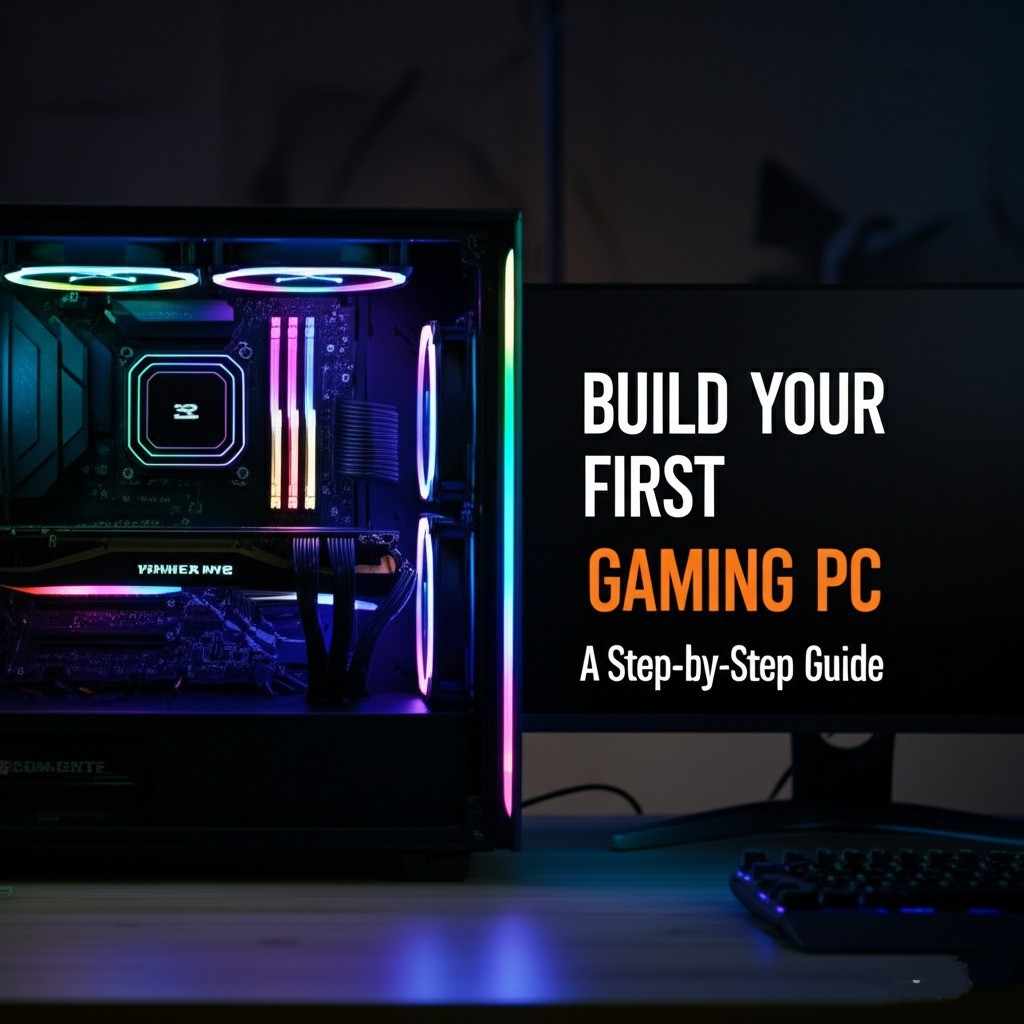Hey there, future PC master! So, you’re thinking about diving into the awesome world of PC building? That’s fantastic! It might seem a little scary at first, like trying to solve a super complex puzzle. But here’s the thing: building your own gaming PC is one of the most rewarding tech projects you can tackle. Not only do you get a powerful machine tailor-made for your gaming needs, but you also learn a ton about how computers actually work.
Forget those pre-built systems that sometimes cut corners or cost a fortune. Building it yourself gives you total control over every single part, ensuring you get the best bang for your buck and a machine that truly shines. Ready to ditch the console and jump into the world of custom rigs? Let’s get started!
Table of Contents
Key Takeaways
- Understanding Components is Key: Learn about the main parts like the CPU, GPU, motherboard, RAM, and storage to make smart choices.
- Planning Saves Headaches: Set a budget, check compatibility, and research parts before buying anything.
- Tools Are Simple: You mostly just need a screwdriver and some patience – no fancy gear required!
- Follow Steps Carefully: Building a PC is like following a recipe; take your time with each step, and don’t rush.
- Enjoy the Process: It’s a fun learning experience that results in a powerful, personalized gaming machine!
Why Build Your Own Gaming PC?
You might be wondering, “Why go through all this trouble when I can just buy one?” Good question! Actually, there are some really great reasons why building your own PC is often the smarter choice:
- Better Performance for Your Money: Pre-built PCs often have hidden costs or use slightly weaker parts in some areas. When you build, you pick every component, making sure your money goes exactly where it matters most for gaming. You can get more power for less cash!
- Total Customization: Want a specific look? Need extra storage? Dream of super-fast RAM? You call the shots! Every part, from the case color to the cooling system, is chosen by you.
- Upgradeability: As new games come out or your needs change, upgrading a custom-built PC is usually much easier (and cheaper!) than upgrading a pre-built one. You can swap out just the graphics card or add more RAM without buying a whole new system.
- Learning Experience: Seriously, you’ll feel like a tech wizard after this! Understanding how the pieces fit together gives you valuable knowledge for troubleshooting and future upgrades.
- The Satisfaction! There’s nothing quite like hitting the power button on a machine you built with your own hands and seeing it boot up for the first time. It’s a huge accomplishment.
Understanding the Core Components: Your PC’s Building Blocks
Before you start clicking “add to cart,” let’s break down the main parts that make up a gaming PC. Think of these as the essential ingredients for your super-powered gaming machine.
1. CPU (Central Processing Unit) – The Brain
The CPU is the “brain” of your computer. It handles all the calculations and instructions, telling other parts what to do. For gaming, you want a CPU that can keep up with your graphics card without holding it back.
- Top Brands: Intel (Core i3, i5, i7, i9) and AMD (Ryzen 3, 5, 7, 9).
- What to Look For: More cores and higher clock speeds generally mean better performance, especially for games that use multiple cores.
2. GPU (Graphics Processing Unit) – The Artist
This is arguably the most important part for gaming! The GPU (often called a graphics card or video card) is what creates all the beautiful images you see on your screen. Without a good GPU, even the best CPU won’t give you smooth gameplay.
- Top Brands: NVIDIA (GeForce RTX/GTX series) and AMD (Radeon RX series).
- What to Look For: Higher model numbers usually mean more power. Check benchmarks for the games you want to play at your desired resolution.
3. Motherboard – The Nervous System
The motherboard is like the central nervous system that connects all the other components. Your CPU, RAM, GPU, and storage all plug into it.
- What to Look For: Make sure it’s compatible with your chosen CPU (different CPUs use different “sockets”), has enough slots for RAM, and supports the type of storage you want (like M.2 NVMe SSDs).
4. RAM (Random Access Memory) – Short-Term Memory
RAM is your PC’s short-term memory. It stores data that the CPU needs to access quickly. For gaming, 16GB is generally the sweet spot, but 32GB is becoming more common for high-end builds or future-proofing.
- What to Look For: DDR4 or the newer DDR5. Higher speeds (measured in MHz) are better, but check what your motherboard and CPU support.
5. Storage (SSD/HDD) – Long-Term Memory
This is where your operating system, games, and files live.
- SSD (Solid State Drive): Much faster than traditional hard drives. They’re essential for your operating system and favorite games to load quickly. M.2 NVMe SSDs are the fastest type.
- HDD (Hard Disk Drive): Slower but much cheaper for large amounts of storage. Good for storing less-frequently accessed files or a massive game library.
- Recommendation: A smaller (500GB-1TB) SSD for Windows and your main games, plus a larger HDD (1TB-4TB) if you need lots of extra space.
6. PSU (Power Supply Unit) – The Heart
The PSU gives power to all your components. It’s super important not to skimp here! A bad PSU can damage your parts or cause instability.
- What to Look For: Make sure it has enough wattage to power all your components (use an online PSU calculator). Look for an 80 PLUS certification (Bronze, Gold, Platinum) – Gold is a good balance of efficiency and price.
7. Case – The Body
This is the housing for all your parts.
- What to Look For: Good airflow is crucial to keep your components cool. Make sure it fits your motherboard size (ATX, Micro-ATX, Mini-ITX) and has enough space for your graphics card and CPU cooler. Pick one you like the look of!
8. Cooling – Keeping Things Chill
Your CPU and GPU generate a lot of heat, especially when gaming. Good cooling keeps them from overheating and performing poorly.
- CPU Cooler: Your CPU will likely come with a basic cooler, but for gaming, an aftermarket air cooler or a liquid cooler (AIO – All-In-One) is highly recommended. If you’re curious about advanced cooling, you can learn more from a water cooling guide.
- Case Fans: These move air through your case, bringing in cool air and pushing out hot air.
Planning Your Build: The Blueprint
Before you buy a single screw, careful planning is key. This is where you avoid compatibility nightmares and budget blowouts.
1. Set Your Budget
This is probably the most important step. Decide how much you’re willing to spend. A good gaming PC can range from $700 for entry-level 1080p gaming to $2000+ for high-end 4K performance. Stick to your budget, and be realistic about what you can get for it.
2. Research and Choose Your Parts
Once you have a budget, start picking components. The CPU and GPU are usually the first two you pick, as they heavily influence the rest of your build.
- Compatibility: This is critical! Your CPU must fit your motherboard’s socket. Your RAM must be the correct type (DDR4/DDR5) for your motherboard. Your PSU needs enough power and the right connectors.
- Online Resources: Use websites like PCPartPicker.com – it’s an amazing tool that helps you pick parts and automatically checks for compatibility issues! Read reviews, watch YouTube videos, and compare benchmarks.
Gathering Your Tools
Good news! You don’t need a fancy workshop. Most of what you need you probably already have or can get cheaply.
Essential Tools:
- Phillips Head Screwdriver: A magnetic tip is super helpful for tiny screws. Get a medium-sized one.
- Zip Ties or Velcro Straps: For neat cable management. Trust me, you want neat cables!
- Anti-Static Wrist Strap (Recommended): This protects your sensitive components from static electricity, which can damage them. You can also just touch a metal part of your PC case frequently to ground yourself.
- Small Bowl or Tray: To hold tiny screws so they don’t get lost.
- Flashlight (Optional but helpful): For seeing into tight spots.
- Your Motherboard Manual: Keep this close! It’s your best friend for knowing where everything plugs in.
Step-by-Step Assembly Guide
Alright, the moment of truth! Take a deep breath. This is exciting! Find a clean, well-lit workspace, and let’s get building. Remember to take your time. There’s no rush.
Step 1: Prepare the Motherboard
This is often easiest to do outside the case. Lay your motherboard on its anti-static bag or a clean, flat surface.
- Install the CPU:
- Open the CPU socket lever on the motherboard.
- Carefully align the CPU with the socket. Look for a small triangle or arrow on the CPU and the socket – they must match!
- Gently lower the CPU straight down. Do not force it. If it doesn’t drop in easily, it’s not aligned correctly.
- Close the lever to secure the CPU.
- Image Idea: Square image (1024×1024) showing a close-up of a CPU being gently placed into a motherboard socket, with alignment arrows visible.
- Install the CPU Cooler:
- If your CPU came with a cooler, follow its instructions.
- For aftermarket coolers (air or AIO liquid), you’ll first apply thermal paste (if not pre-applied to the cooler). A small pea-sized dot in the center of the CPU is usually enough.
- Mount the cooler according to its specific instructions. This often involves screwing it down or clipping it into place.
- Pro Tip: If you’re using an AIO liquid cooler, consider its radiator placement in your case later.
- Install the RAM:
- Open the clips on the RAM slots.
- Align the RAM stick with the slot, making sure the notch on the RAM stick matches the notch in the slot.
- Push down firmly and evenly on both ends of the RAM stick until the clips snap into place. You’ll hear a satisfying click!
Step 2: Install Motherboard in Case
Now, it’s time to put your prepared motherboard into its new home.
- Install Standoffs: Most cases come with pre-installed standoffs (small metal risers) for ATX motherboards. If not, or if you have a different size, install them according to your case manual. These prevent the motherboard from shorting out on the metal case.
- Install I/O Shield (if separate): This is the metal plate that goes into the back of your case, providing openings for your USB, audio, and other ports. Push it firmly into place from the inside of the case until it clicks. (Many modern cases have this pre-attached to the motherboard).
- Mount Motherboard: Carefully lower your motherboard into the case, aligning the screw holes with the standoffs. Make sure the ports line up with the I/O shield.
- Secure Motherboard: Screw the motherboard into place using the small screws that came with your case or motherboard. Don’t overtighten!
Step 3: Install GPU (Graphics Card)
This is the big one!
- Locate PCIe Slot: Find the long, reinforced PCIe x16 slot on your motherboard (usually the top one).
- Remove Case Brackets: Unscrew or remove the metal brackets on the back of your case that block the PCIe slot.
- Insert GPU: Open the small clip at the end of the PCIe slot. Align your GPU with the slot and push down firmly until it clicks into place. Make sure it’s fully seated.
- Secure GPU: Screw the GPU into the case using the screws from the removed brackets.
Step 4: Install Storage Drives
- SSDs: M.2 NVMe SSDs usually screw directly onto the motherboard (look for a small horizontal slot near the CPU or GPU). SATA SSDs often mount in specific drive bays in your case and connect with two cables: one SATA data cable (to the motherboard) and one SATA power cable (from the PSU).
- HDDs: These typically slide into larger drive cages in your case and also require a SATA data and SATA power cable.
Step 5: Install PSU and Cable Management
- Mount PSU: Slide your PSU into its designated spot in the case (usually at the bottom or top rear) and screw it in from the back.
- Cable Management: This is where you can make your PC look clean and improve airflow!
- Route cables behind the motherboard tray if your case allows.
- Connect the main power cables:
- 24-pin ATX Power: The largest connector, goes to the motherboard.
- 8-pin (or 4+4-pin) CPU Power: Goes to the top-left of the motherboard, near the CPU.
- PCIe Power (6-pin or 8-pin): Connects to your graphics card. Your GPU might need one or two of these.
- SATA Power: Connects to your SSDs/HDDs.
- Use zip ties or Velcro straps to bundle cables neatly. This makes it look better and helps with airflow.
- Image Idea: Landscape image (1536×1024) showing a mid-build PC with neatly routed cables, demonstrating good cable management practices.
Step 6: Connect All Remaining Cables
This is where you connect all the smaller cables from your case to the motherboard. Refer to your motherboard manual for the exact locations!
- Front Panel Connectors: These are tiny but important! Connect the power button, reset button, USB ports, audio jacks, and LED lights from your case to the motherboard. They’re usually labeled on the motherboard.
- Case Fan Headers: Plug your case fans into the appropriate fan headers on the motherboard.
- USB Headers: Connect any internal USB devices (like front panel USB ports or RGB controllers) to the motherboard’s USB headers.
Step 7: First Boot & Troubleshooting
You’ve done it! Before putting the side panel on, connect your monitor, keyboard, and mouse.
- Double-Check Connections: Make sure all power cables are firmly seated (CPU, GPU, 24-pin ATX, storage). Check all data cables.
- Power On! Hit the power button on your case.
- No power? Check PSU switch, power cord, 24-pin, and CPU power cables.
- Fans spin, no display? Re-seat RAM, GPU. Make sure your monitor cable is plugged into the graphics card, not the motherboard!
- Beep codes? Refer to your motherboard manual to understand what the beeps mean.
- This is the part where you might need to channel your inner detective, just like figuring out how to connect AirPods to a laptop or why your headphones aren’t working. It’s all part of the fun!
Installing Operating System & Drivers
Once your PC boots to the BIOS/UEFI screen, you’re almost there!
- Install OS: You’ll need a Windows USB installer (or Linux). Boot from the USB and follow the on-screen instructions to install your operating system onto your SSD.
- Install Drivers: After Windows is installed, you’ll need drivers!
- Graphics Card Drivers: Go to NVIDIA’s or AMD’s website and download the latest drivers for your specific GPU. This is crucial for gaming performance.
- Chipset Drivers: Go to your motherboard manufacturer’s website and download the latest chipset drivers.
- Other Drivers: Install any other necessary drivers for Wi-Fi, audio, etc., from your motherboard’s support page.
Testing & Benchmarking
Now for the fun part: seeing what your new rig can do!
- Run a Game: Fire up your favorite game and see how it performs. Adjust settings to find the sweet spot between visual quality and frame rate.
- Benchmarking Tools: Use tools like Heaven Benchmark, 3DMark, or Unigine Superposition to test your GPU’s performance. Prime95 or Cinebench can test your CPU.
- Monitor Temps: Keep an eye on your CPU and GPU temperatures using software like HWMonitor or MSI Afterburner. High temps can lead to performance issues or even damage.
Maintenance Tips for Your New PC
Building your PC is just the start! A little care goes a long way.
- Keep it Clean: Dust is the enemy! Use compressed air to blow out dust from fans and heatsinks every few months.
- Update Drivers: Regularly check for new GPU drivers and Windows updates.
- Monitor Temperatures: Keep an eye on your component temperatures, especially during intense gaming sessions.
- Cable Management: If you didn’t get it perfect the first time, you can always go back and tidy up those cables for better airflow and aesthetics.
Anyway, while you’re busy with your new PC, remember that managing all your tech can be a learning curve. Whether you’re figuring out how to turn off Beats Studio Pro headphones or wondering if Beats Solo 4 have noise cancelling, every bit of tech knowledge adds up. Oh, and speaking of headphones, you might even wonder are Beats Studio Pro waterproof? Probably not, so keep your drinks away from your new PC!
Conclusion
Congratulations! You’ve just embarked on an incredible journey into the world of custom PC building. It might have seemed daunting at first, but with patience and the right guidance, you’ve created a powerful gaming machine tailored exactly to your needs. This PC is more than just a collection of parts; it’s a testament to your effort and a gateway to countless hours of amazing gaming experiences.
So, fire up your favorite game, crank up the settings, and enjoy the fruits of your labor. Welcome to the PC Master Race! You earned it.