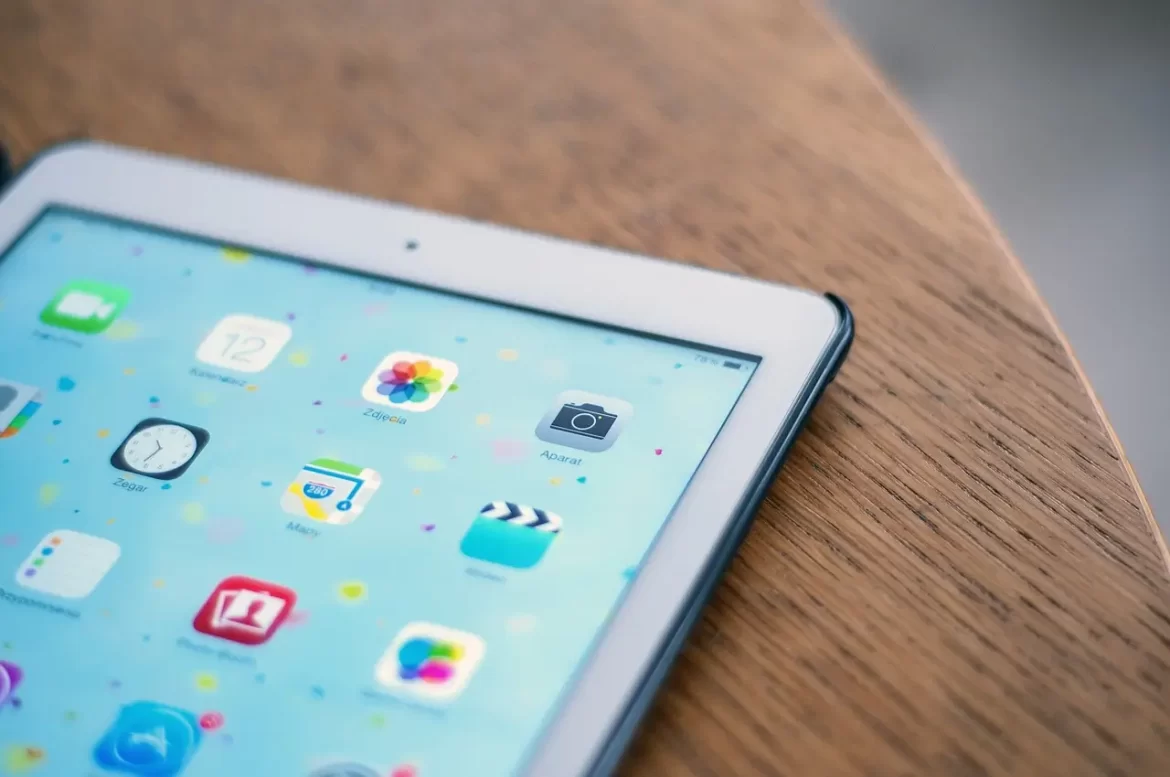As an iPad user, you might have experienced the frustration of being interrupted by a ringing phone in the middle of your work or leisure time. Disabling the ringer on your iPad can help you avoid such distractions and provide you with a peaceful environment. In this article, I will guide you through the step by step on how to turn off ringer on iPad and understand its sound settings.
Key Takeaways
- Disabling the ringer on your iPad is a simple process.
- Accessing the sound settings is the first step towards turning off the ringer.
- Silent Mode allows you to turn off all sounds and vibrations on your iPad.
- Exploring other sound settings can help optimize your audio experience.
- Troubleshoot common sound-related issues to resolve them.
Table of Contents
Accessing the Sound Settings
To customize your iPad’s audio experience, you need to access the sound settings. Follow these simple steps:
- Launch the Settings app on your iPad.
- Scroll down and select “Sounds & Haptics” from the list of options.
- Here you will find various sound options, including ringer and alert volume, keyboard clicks, and lock sounds. You can adjust the settings according to your preference.
By accessing the sound settings, you can control the volume of your iPad, adjust the notification sounds, and much more. Let’s move on to the next section to explore how to locate the ringer settings.
Locating the Ringer Settings
After accessing the sound settings on your iPad, the next step is to locate the ringer option. To switch off the ringer on the iPad, follow these steps:
- Open the “Settings” app on your iPad.
- Select “Sounds & Haptics.”
- Locate the “Ringer and Alerts” section.
- Adjust the volume slider to your desired level or toggle the switch to turn off the ringer completely.
If you want to adjust the ringer volume quickly, you can also use the volume buttons located on the side of your iPad. However, note that this will only adjust the ringer volume temporarily and not permanently.
Once you have located the ringer settings and made the necessary adjustments, you can focus on your work or leisure activities without any interruptions from incoming calls or notifications.
Disabling the Ringer
Once you have located the ringer settings, it’s time to silence it. Disabling the ringer ensures that you won’t be disturbed by any incoming calls or notifications on your iPad, allowing you to focus on your work or leisure activities.
To disable the ringer, follow these steps:
- Open the “Settings” app on your iPad.
- Select “Sounds & Haptics.”
- Toggle the “Change with Buttons” switch off to prevent adjusting the ringer by accident.
- To turn off the ringer completely, toggle the “Ringer and Alerts” switch off. Alternatively, you can adjust the volume slider to its lowest setting to reduce the volume of incoming calls and notifications.
That’s it! You have successfully disabled the ringer on your iPad and can now enjoy a silent environment.
Enabling Silent Mode
If you’re looking for complete silence on your iPad, you can enable Silent Mode. This feature will turn off all sounds and vibrations on your device. Here’s how to do it:
- Find the switch on the side of your iPad above the buttons.
- Flip the switch towards the back of your iPad to turn on Silent Mode.
When Silent Mode is enabled, you’ll see a small icon on your screen showing a bell with a slash through it. This indicates that all sounds and vibrations are turned off. To turn off Silent Mode, flip the switch on the side of your device towards the screen.
If you prefer to adjust the volume of individual sounds and alerts, you can access the iPad’s Sounds & Haptics settings, located in the main Settings app. From here, you can customize your sound preferences further, adjusting the volume of different alerts and notifications as well as enabling or disabling vibration feedback.
Managing Other Sound Settings
When it comes to managing audio on your iPad, there’s more than just the ringer to consider. Once you’ve accessed the sound settings, take some time to explore the other options available to customize your audio experience.
Control Volume on iPad
Adjusting the volume level on your iPad is a straightforward process that can be done within the sound settings. Simply drag the slider to your desired volume level and test it out by playing any media or receiving a call.
Adjust Notifications
If you find yourself receiving too many notifications, you can adjust the sound and vibration settings for each app. Head to the Notifications section within the sound settings and select the app you wish to modify. From there, you can turn off notifications altogether or customize the sound and vibration settings to suit your needs.
Customize Other Sound-Related Features
Another valuable feature to explore is the EQ (Equalizer) tool, which allows you to enhance your audio experience by customizing the sound frequencies.
You can also adjust the balance between left and right audio channels, control keyboard clicks, and much more. Take some time to browse and experiment with the available settings to discover what works best for you.
Troubleshooting Common Issues
If you’re having trouble adjusting the ringer volume or experiencing other sound-related issues on your iPad, don’t worry. Here are some common issues and their troubleshooting solutions:
Solution 1: Restart your iPad
Restarting your iPad can often solve sound-related issues. Hold down the power button until the “slide to power off” slider appears, slide it to the right, and then press the power button again to turn it back on.
Solution 2: Check for software updates
Keeping your iPad’s software up to date can fix many issues, including sound problems. To check for updates, go to Settings > General > Software Update.
Solution 3: Clean the speaker and ports
Build-up of dirt and debris can affect sound quality on your iPad. Gently clean the speaker and ports on your device with a cotton swab or soft-bristled brush to ensure clear sound.
Solution 4: Reset all settings
If all else fails, you can try resetting all settings on your iPad. Go to Settings > General > Reset > Reset All Settings. This will restore your iPad to its default sound settings.
Exploring Additional Sound Features
In addition to turning off the ringer and adjusting the volume, there are other sound features on your iPad that you may find useful for enhancing your audio experience. Let’s explore some of them:
Media Volume
When listening to music or watching videos on your iPad, you can adjust the volume independently from the ringer volume. Simply use the volume buttons on the side of your iPad or navigate to the media volume option in the sound settings.
This way, you can enjoy your favorite media without worrying about disturbing anyone nearby.
App-Specific Sound Settings
Some apps have their own sound settings, allowing you to customize the volume and notifications for each app individually. To access these settings, go to the app’s settings and look for the sound or notifications options. You can then adjust the settings according to your preferences, ensuring that you are alerted only when necessary.
EQ Settings
Your iPad also has an equalizer (EQ) feature, which allows you to adjust the sound frequency levels to optimize your audio playback. Whether you prefer more bass or treble, you can fine-tune the EQ settings to suit your personal taste. To access the EQ settings, navigate to the music settings and select the EQ option.
By exploring these additional sound features, you can take full control of your iPad’s audio performance. Adjust the volume, customize app-specific settings, and fine-tune the EQ to enhance your listening experience!
Conclusion
In conclusion, turning off the ringer on your iPad is a quick and easy process that can help you stay focused and productive. By accessing the sound settings, you can customize various audio features, including the ringer volume and notification sounds, to your liking.
Whether you choose to disable the ringer completely or enable Silent Mode for complete sound-free experience, you have the flexibility to tailor your iPad’s audio performance.
Moreover, exploring the additional sound features such as adjusting volume during media playback and managing app-specific sound settings can further enhance your audio experience on the iPad.
With these steps and tips, you can enjoy your iPad without any distractions. Try it out for yourself, and let me know in the comments how it works for you!
FAQ
How do I turn off the ringer on my iPad?
To turn off the ringer on your iPad, you can follow these simple steps:
- Open the Settings app on your iPad.
- Tap on “Sounds & Haptics” or “Sounds”.
- Locate the “Ringer and Alerts” section.
- Drag the slider towards the left to decrease the volume or completely silence it by dragging it all the way to the left.
- The ringer is now turned off, and your iPad will no longer ring for incoming calls or notifications.
Where can I find the ringer settings on my iPad?
To locate the ringer settings on your iPad, you can do the following: 1. Open the Settings app on your iPad. 2. Tap on “Sounds & Haptics” or “Sounds”. 3. Look for the “Ringer and Alerts” section. 4. Here, you can adjust the volume level or disable the ringer completely by moving the slider to the left.
Can I enable Silent Mode on my iPad?
Yes, you can enable Silent Mode on your iPad. Here’s how:
- Open the Control Center on your iPad by swiping down from the top-right corner (for devices with Face ID) or up from the bottom of the screen (for devices with a Home button).
- Locate the bell icon with a line through it. This indicates Silent Mode.
- Tap on the bell icon to enable Silent Mode. The bell icon will turn white, indicating that all sounds and vibrations are now disabled on your iPad.
How do I control the volume on my iPad?
To control the volume on your iPad, follow these steps:
- Use the Volume buttons on the side of your iPad to increase or decrease the volume.
- Alternatively, you can also adjust the volume by opening the Control Center and dragging the volume slider up or down.
What other sound settings can I manage on my iPad?
Apart from ringer settings, you can manage other sound settings on your iPad, including:
- Media Volume: Use the volume buttons or the control center to adjust the volume while playing media, such as videos or music.
- Notifications: Customize the sound and behavior of incoming notifications by going to Settings > Notifications.
- App-Specific Sound Settings: Some apps have their own sound settings. You can usually find these in the app’s settings or within the app itself.
What should I do if I encounter sound-related issues on my iPad?
If you experience any sound-related issues on your iPad, here are some troubleshooting steps you can try:
- Restart your iPad: Sometimes, a simple restart can resolve temporary sound issues.
- Check the volume settings: Ensure that the volume is turned up and not muted. Adjust the volume using the Volume buttons or the Control Center.
- Update your software: Make sure your iPad is running the latest software version by going to Settings > General > Software Update.
- Reset settings: If none of the above solutions work, you can try resetting your iPad’s settings by going to Settings > General > Reset > Reset All Settings. Note that this will erase your personalized settings but won’t delete any data.
If the problem persists, you may want to contact Apple Support for further assistance.
Are there any additional sound features I should know about on my iPad?
Yes, there are additional sound features available on your iPad that can enhance your audio experience:
- Equalizer: You can adjust the audio equalizer settings to enhance bass, treble, and other frequencies. Go to Settings > Music > EQ to explore different equalizer presets.
- Sound Effects: Certain apps and movies offer immersive sound effects. You can enable or disable these effects in the app’s settings or within the app itself.
- Do Not Disturb: This feature allows you to temporarily silence all sounds and notifications on your iPad. You can turn on Do Not Disturb from the Control Center or by going to Settings > Do Not Disturb.