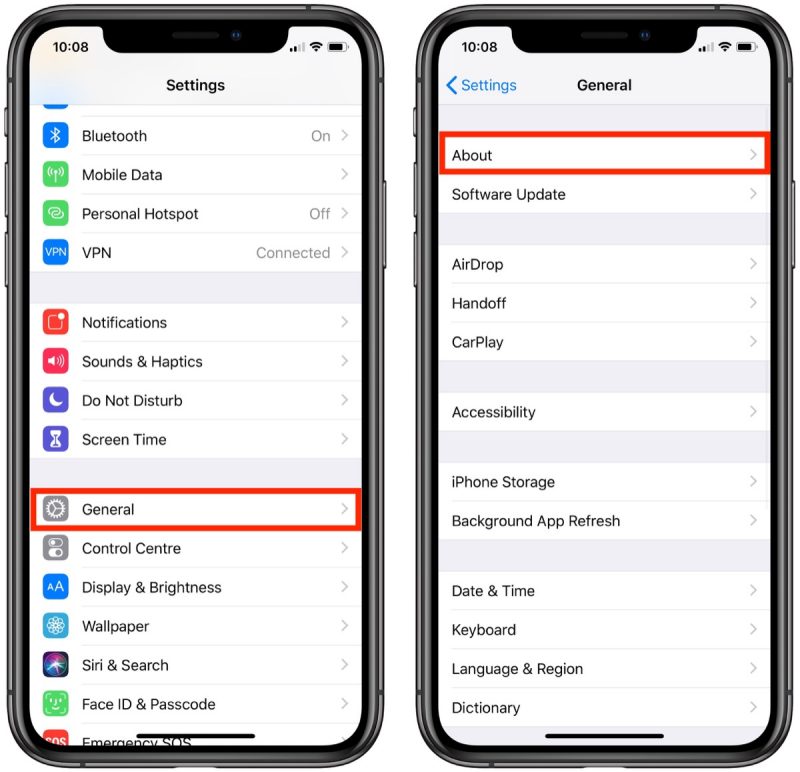Have you ever noticed how to change iPhone name can make device management so much easier? A uniquely named iPhone stands out among a crowd of default “iPhone” devices, especially if you’re juggling multiple gadgets.
This small change isn’t just for tech enthusiasts; it’s a smart move for anyone aiming for seamless device recognition.
To change your iPhone name, navigate to ‘Settings,’ then ‘General,’ and tap on ‘About.’ Next, click on ‘Name’ and type your desired device name. This process, surprisingly underutilized, can save us from connection conflicts and confusion, given that studies show more than 30% of smartphone users deal with such issues due to identical device names.
- Open the Settings app on your iPhone.
- Scroll down and tap on “General.”
- Select “About” at the top of the list.
- Tap on the current device name.
- Enter your new desired name in the text box.
- Tap “Done” to save the new name.
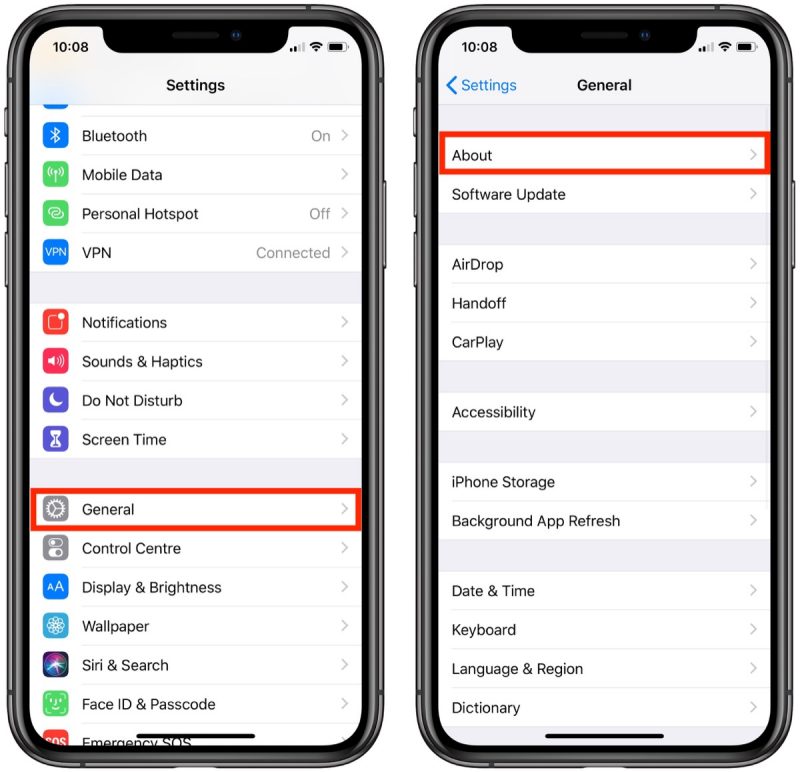
Table of Contents
Understanding the Role of Device Names in iPhone
Device names on your iPhone are more significant than you might think. Having a unique name for your iPhone helps it stand out, particularly when syncing with other devices. It minimizes confusion when you have multiple Apple gadgets.
A default device name like “iPhone” is common, especially in families or workplaces. This can lead to misidentification during network connections or Bluetooth pairings. A unique name makes managing your devices easier and more efficient.
For tech support situations, a distinct device name can be crucial. When troubleshooting issues, specific names help professionals identify and address the problem quickly. It’s a simple yet impactful step for a smoother experience.
Moreover, a personalized iPhone name adds a touch of individuality. It’s a small change that reflects your personality and makes your device truly yours. So, changing your iPhone’s name isn’t just about convenience; it’s also about personal connection.
The Consequences of Duplicate Device Names
When multiple iPhones share the same default name, confusion arises. You might accidentally sync or connect to the wrong device. This can lead to frustrating mix-ups.
For instance, in a household with several iPhones, sharing a name causes issues with AirDrop and Wi-Fi connections. Every time you try to transfer files, you have to guess which device is yours. Such problems are easily avoidable with unique names.
At workplaces, identical device names can complicate professional tasks. A clear naming convention is beneficial for IT departments managing numerous devices. It ensures smooth operations and reduces technical difficulties.
Benefits of Unique Device Names
Having a unique name for your iPhone makes life simpler and more organized. You’ll quickly find your device on lists for hotspot connections, Bluetooth pairings, or managing Apple IDs. This quick identification saves time.
A distinct device name also aids in maintaining privacy and security. With various devices visible on public networks, a unique name helps you avoid unintentional connections. It adds a layer of protection against potential mix-ups.
Additionally, it fosters a sense of ownership and personalization. Naming your device something unique to you can be satisfying. It’s a small step, but it enhances your overall user experience.
Accessing iPhone’s Basic Information
Knowing how to access your iPhone’s basic information is essential for managing your device. This process is straightforward and can help with troubleshooting, maintenance, and updates. Let’s dive into the steps and sections to explore.
Navigating to the Settings Menu
First, start by tapping the Settings app on your home screen. This app looks like a set of gears, and it’s where you control all your iPhone’s features. Once inside, scroll down to find the “General” option.
Clicking on “General” opens up more options for managing your device. The “General” settings cover everything from software updates to storage information. You can explore various functionalities that enhance your iPhone experience.
This section is a hub for vital information. You can learn about your device’s software version, available storage, and much more. It’s a valuable resource to ensure your device runs smoothly.
Exploring the About Section
Within the “General” settings, you’ll find an option called “About.” Tapping this will provide a detailed overview of your iPhone. Here, you can see the device name, software version, and model number.
The “About” section also includes your iPhone’s serial number and IMEI. These identifiers are important for warranty claims and technical support. Always have them handy when contacting Apple Support.
You can also check other details like network settings and remaining storage. This information helps you keep track of your device’s health and performance. Regularly checking this ensures you’re aware of any potential issues.
Checking Storage and Usage
To manage your iPhone’s storage, navigate to the “iPhone Storage” option within the “General” settings. Here, you’ll see a breakdown of how your storage is being used. This helps you identify and remove unnecessary files or apps.
Understanding storage usage is crucial for maintaining performance. A cluttered iPhone can slow down operations and cause app crashes. Regularly clearing out unwanted data can enhance your device’s speed.
You can also enable recommendations to optimize storage. These suggestions help you make the most of your available space. Following them can improve both functionality and efficiency.
Steps to Change Your iPhone Name
Changing your iPhone’s name is a simple process. It helps in better managing your devices and avoiding confusion. Here’s a step-by-step guide to get you through it.
First, open the Settings app on your iPhone. Scroll down and tap on “General.” This will take you to a new menu with more options.
Next, select the “About” option. In this section, you’ll see various details about your device. Tap on the current name, which should be at the top of the list.
Once you tap the name, a text box will appear where you can type your new name. After entering the new name, tap “Done” to save your changes. That’s it! Your iPhone now has a fresh new identity.
Troubleshooting iPhone Name Change Issues
Sometimes, you might encounter issues when trying to change your iPhone’s name. These problems can be frustrating, but they often have simple solutions. Let’s explore some common troubleshooting steps.
If the name change is not saving, the first step is to restart your iPhone. A simple restart can resolve many minor software glitches. Check if the new name is saved after rebooting.
Another common issue is the system software not being up to date. Ensure your iPhone runs on the latest iOS version. You can update your software by going to Settings -> General -> Software Update.
If the above steps don’t work, try resetting your network settings. This action can resolve hidden issues affecting device names. Go to Settings -> General -> Reset -> Reset Network Settings.
In rare cases, you may need to restore your iPhone to factory settings. This should be your last resort, as it erases all data. Always back up your important information before doing this.
If all else fails, consider contacting Apple Support. They can offer guided troubleshooting steps or schedule a service appointment. Having your device’s serial number handy will speed up the process.
Other Settings to Customize Your iPhone Experience
Customizing your iPhone can greatly enhance your user experience. From adjusting display settings to modifying sound options, there are numerous ways to make your device truly yours. Let’s look at some key settings you can tweak.
Start with the Control Center. Go to Settings -> Control Center, and add or remove shortcuts based on your needs. This feature provides quick access to your most-used functions, saving time and effort.
Modify your display and brightness. Navigate to Settings -> Display & Brightness to adjust screen brightness, enable Night Shift, or switch between light and dark modes. These adjustments can improve readability and reduce eye strain.
Personalize your sound and haptics settings. You can change ringtones, text tones, and even adjust vibration patterns. Go to Settings -> Sounds & Haptics to make these changes.
Privacy settings are crucial for security. In Settings -> Privacy, you can control which apps have access to your location, contacts, and more. Regularly reviewing these permissions keeps your data safe.
Lastly, explore the App Store Settings. You can customize how updates are handled and manage your subscriptions. It’s a great way to ensure your apps are always up-to-date and working smoothly.
:max_bytes(150000):strip_icc()/001-change-name-of-iphone-4689989-68de3b41f686499b89f63b26a86b25a7.jpg)
Frequently Asked Questions
Here are some common questions and answers related to customizing and managing your iPhone experience. These insights will help you make the most out of your device.
1. What should I consider when choosing a new iPhone name?
When picking a new iPhone name, think about simplicity and ease of recognition. A unique name that distinguishes your device from others is ideal, especially in environments with multiple Apple devices.
Avoid using personal information such as full names or sensitive data. This keeps your device more secure during public connections and ensures privacy if lost or stolen.
2. How do I update my iPhone’s system software?
To update your iPhone’s software, open the Settings app, go to “General,” and then tap “Software Update.” Your phone will check for available updates, which you can download and install by following the on-screen instructions.
It’s essential to keep your device updated for security improvements, new features, and bug fixes. Regular updates ensure that your iPhone runs smoothly and efficiently.
3. Why is it important to regularly check storage space on my iPhone?
Regularly checking your iPhone’s storage space helps maintain optimal performance. Running low on storage can slow down operations and cause apps to crash or freeze frequently.
You can manage storage by removing unnecessary files, pictures, or unused apps in the “iPhone Storage” section of the Settings menu. Regular maintenance keeps your device running smoothly.
4. What is AirDrop and how can I optimize its settings?
AirDrop is Apple’s file-sharing feature that allows you to quickly send photos, documents, and other content between Apple devices wirelessly. It’s useful for sharing files with friends or transferring data between your own devices without needing emails or physical transfers.
You can optimize AirDrop settings by adjusting visibility in Control Center to “Contacts Only” or “Everyone,” depending on who you’d like to share with. Always turn off AirDrop when not in use for added privacy.
5. How does changing display settings improve my iPhone experience?
Changing display settings like brightness level and Night Shift mode can reduce eye strain, especially during prolonged usage sessions at night or in dim lighting conditions. It enhances readability by adjusting screen warmth according to the time of day.
You can find these options under Settings -> Display & Brightness where you customize what works best for you. Tailoring these settings promotes better visual comfort throughout the day.
Final Thoughts
Changing your iPhone name and customizing its settings can significantly enhance your user experience. These simple adjustments make managing your device effortless and personalized. We believe these insights will help you get the most out of your iPhone.
By navigating settings and troubleshooting issues, you can ensure your device runs smoothly. It’s all about making your iPhone a reflection of your preferences and needs. Let’s keep exploring and optimizing for a seamless experience.