If you’re looking for a quick and easy way to disconnect your iPad from your iPhone, you’ve come to the right place. In this guide, I’ll provide step-by-step instructions on how to disconnect iPad from iPhone, so you can enjoy the benefits of managing each device independently.
Whether you’re concerned about privacy or just want to use your devices differently, disconnecting your iPad from your iPhone is a simple process that can be accomplished in just a few steps. So let’s get started!
Key Takeaways:
- Disconnecting your iPad from your iPhone allows you to manage your devices independently
- The process involves signing out of iCloud, disabling Handoff, turning off iMessage and FaceTime, removing your iPad from the Apple ID devices list, and resetting network settings
- After disconnecting your devices, you can customize their settings and usage based on your own preferences
- You may choose to reconnect your iPad and iPhone at any time if desired
- Backing up your devices before disconnecting them is recommended to prevent data loss
Table of Contents
Why Disconnect iPad from iPhone?
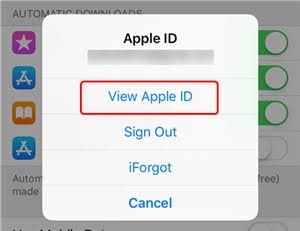
Disconnecting your iPad from your iPhone may seem like a strange thing to do, but there are several reasons why you might want to do it.
Most often, it’s a matter of needing separate settings, especially if there are multiple users of a single device, privacy concerns, or the desire to use each device independently.
Separating your iPad and iPhone ensures that they don’t share data and functions automatically, and you can customize them separately to your liking.
For instance, having different settings on each device allows you to have individualized home screen layouts, notification settings, and Siri preferences.
These changes might be minor but can make a huge difference in your everyday experience. Having separate devices can also help in achieving better security and privacy.
For instance, you can log into your iCloud account on your iPhone and not on your iPad and keep sensitive data out of reach of prying eyes or accidental access.
The possibilities go beyond settings and privacy as well, as independently using your iPad and iPhone can mean that each device is specialized for specific purposes.
For instance, you can use your iPad for streaming, reading, and enjoying visual media, while your iPhone can be reserved for communication and getting work done on-the-go.
The possibilities of separating the devices are endless, and the decision ultimately depends on your individual preferences.
In the next few sections, i will show you how to disconnect iPad from iPhone by providing you with a step-by-step process on backing up, signing out of iCloud, disabling services like Handoff, turning off iMessage and FaceTime, and resetting network settings. Following these steps will allow you to have full independent control over your iPad and iPhone.
Backup your iPad and iPhone
Before making any changes, back up both devices using either iCloud Backup or iTunes (Finder on macOS Catalina or later):
iCloud Backup
iCloud Backup is an easy and efficient way to back up your iOS devices. Here’s how:
- Connect your iPad and iPhone to Wi-Fi.
- Open the Settings app on your iPad and iPhone.
- Click on your name and then choose “iCloud” and “iCloud Backup” on both devices.
- Ensure that iCloud Backup is turned on and then click “Back Up Now.”
- Wait for the backup to complete. This may take some time, depending on the size of your data.
iTunes Backup
Another reliable method is to back up your devices using iTunes. Here’s how:
- Connect your iPad and iPhone to your computer.
- Open iTunes and select your devices from the upper-left corner.
- Click on “Back Up Now” under the “Manually Back Up and Restore” section.
- Wait for the backup to complete.
Choose the method that suits your preferences and regularly back up your data to ensure its safety before disconnecting your iPad from your iPhone.
Sign out of iCloud on your iPad and iPhone
If you want to disconnect your iPad from your iPhone, you need to sign out of your iCloud account on both devices. This will ensure that their settings and data remain separate, preventing them from syncing. Follow these easy steps to sign out of iCloud on both your iPad and iPhone:
- Open the Settings app on your iPad or iPhone.
- Click on your name at the top.
- Scroll down until you find the “Sign Out” button at the bottom.
- Enter your Apple ID password and click on “Turn Off”.
⚠️ Note: If you use iCloud Keychain, turn it off first under Settings > [Your Name] > iCloud > Keychain to avoid losing saved passwords.
After completing these steps, repeat them on your other device to ensure both the devices are disconnected. Keep in mind that signing out of iCloud will not delete any data from your device, but it will disable some features, such as iCloud Photos, iCloud Drive, and iCloud backup. If you want to keep using these features, do not sign out of iCloud.
Note: If you use iCloud Keychain, make sure to turn it off before signing out of iCloud. This will prevent any accidental loss of stored passwords and credit card information. To turn off iCloud Keychain, go to Settings > [Your Name] > iCloud > Keychain and toggle off iCloud Keychain.
Disable Handoff on your iPad and iPhone
Handoff is a useful feature that allows the transfer of tasks between your iPad and iPhone. However, to ensure full disconnection of your devices, it’s essential to disable it on both. By doing so, you prevent activities or data from syncing between devices, ensuring the separation of your devices. Here’s how you can disable Handoff:
- Go to “Settings” on your iPhone or iPad.
- Tap on “General.”
- Select “Handoff.”
- Toggle off the “Handoff” option.
If you have multiple Apple IDs, you may need to repeat the process on each device. Additionally, it’s a good idea to check if Handoff is disabled on all devices connected to your Apple account.
After the Handoff feature is disabled, your iPad and iPhone will operate independently, allowing you to customize settings, install specific apps, and utilize them according to your preferences.
Turn off iMessage and FaceTime on your iPad and iPhone
One of the essential steps to completely disconnect your iPad from your iPhone is to turn off iMessage and FaceTime on both devices. This ensures that there is no syncing of messaging or calling activity between the two devices, thus enhancing their separation.
How to turn off iMessage and FaceTime on your iPad and iPhone:
| iPad | iPhone |
|---|---|
|
|
|
|
If both toggles are turned off on both devices, you have successfully turned off iMessage and FaceTime on your iPad and iPhone.
Remove iPad from Apple ID devices list
If you want to separate your iPad from your iPhone, removing it from the Apple ID devices list is essential. This ensures that the iPad is no longer associated with your iPhone and can operate independently. Follow these easy steps to remove your iPad from the list:
- Open the Settings app on your iPad.
- Tap on your Apple ID at the top of the screen.
- Scroll down and select “iTunes & App Store”.
- Toggle off “iPad” under “Automatic Downloads”.
- Scroll up and select “iCloud”.
- Toggle off all the options that you don’t want to sync with your iPhone under “Apps Using iCloud”.
- Scroll to the bottom and select “Sign Out”.
Once you’ve completed these steps, your iPad will be entirely disconnected from your iPhone. You can now customize its settings independently and use it based on your preferences.
Reset Network Settings on Your iPad and iPhone
Resetting the network settings on your iPad and iPhone is the final step to ensure that your devices are fully disconnected from each other.
Even after signing out of iCloud, disabling Handoff, and turning off iMessage and FaceTime, residual connections may still exist, such as shared Wi-Fi networks and Bluetooth pairings. Resetting network settings removes all these shared connections.
Here’s how to reset your network settings:
- Open the Settings app on your iPad.
- Select General from the menu on the left.
- Scroll down and tap Reset.
- Tap Reset Network Settings.
- Enter your device passcode if prompted, then tap Reset Network Settings again to confirm.
- Repeat these steps on your iPhone.
After resetting the network settings, your iPad and iPhone will no longer have any shared connections and can operate separately. You can now enjoy the benefits of using each device independently.
Manage device preferences independently
Once you have disconnected your iPad from your iPhone, you can manage their device preferences independently. This means having your own customized settings and installing specific apps according to your needs.
With the two devices disconnected, you can take full control over each of them. For instance, if you want to use your iPhone to make personal calls and your iPad for work-related tasks, you can achieve this by customizing the preferences based on your needs.
Furthermore, you can now install apps based on individual preferences without worrying about syncing between the devices. For example, if you need a particular app installed on your iPad and not on your iPhone, you can do so without any restrictions.
It’s now time to embrace the freedom of independent device usage and make the most out of your iPad and iPhone.
Reconnecting iPad and iPhone
If you previously disconnected your iPad from your iPhone but wish to reconnect them, you can do so by following these simple steps.
- Make sure that both your iPad and iPhone are updated to the latest version of iOS.
- Sign in to your iCloud account on both devices using the same Apple ID and password.
- Enable Handoff on both devices if you previously disabled it.
Once you have completed these steps, your iPad and iPhone will sync and share data seamlessly again. However, keep in mind that reconnecting is entirely optional, and you can continue using them independently if preferred.
Enjoy having full access to your devices and their functionalities.
Conclusion
In conclusion, disconnecting my iPad from my iPhone was a simple and straightforward process. By following the step-by-step guide, I was able to separate my devices, ensuring privacy and personalized settings.
It was important for me to back up the data on both devices before proceeding with the disconnection process, and signing out of iCloud, disabling Handoff, and turning off iMessage and FaceTime helped further enhance the separation.
Removing my iPad from the Apple ID devices list and resetting the network settings ensured complete disconnection, and now I can manage my device preferences independently. It’s amazing to see the possibilities of using both devices according to my own needs and preferences.
If I ever want to reconnect my iPad and iPhone, the steps are easily accessible, but for now, I’m enjoying the benefits of independent usage.
Overall, I highly recommend disconnecting your iPad from your iPhone if you want to manage your devices separately and make the most out of their functionalities. Make sure to follow the steps carefully and enjoy the freedom of using your iPad and iPhone according to your own terms.
FAQ’S
How do I disconnect my iPad from my iPhone?
To disconnect your iPad from your iPhone, follow these steps: 1. Backup your iPad and iPhone. 2. Sign out of iCloud on both devices. 3. Disable Handoff on both devices. 4. Turn off iMessage and FaceTime on both devices. 5. Remove your iPad from the Apple ID devices list. 6. Reset network settings on both devices. Once completed, your iPad and iPhone will be disconnected.
Why should I disconnect my iPad from my iPhone?
There are several reasons why you might want to disconnect your iPad from your iPhone. Some of these reasons include the need for separate settings, privacy concerns, or the desire to use each device independently. Disconnecting the two devices allows you to customize their functionalities according to your preferences.
How do I backup my iPad and iPhone?
To backup your iPad and iPhone, you can use either iCloud or iTunes. For iCloud backup, go to Settings on both devices, tap your name, go to iCloud, and enable iCloud Backup. For iTunes backup, connect your iPad and iPhone to your computer, open iTunes, select the devices, and click “Back Up Now.”
How do I sign out of iCloud on my iPad and iPhone?
To sign out of iCloud on your iPad and iPhone, go to Settings, tap your name, scroll down, and select “Sign Out.” You will be prompted to enter your Apple ID password and choose whether you want to keep a copy of your data on the device or delete it. Repeat the process on both devices to complete the disconnection.
How do I disable Handoff on my iPad and iPhone?
To disable Handoff on your iPad and iPhone, go to Settings, tap General, select Handoff & Suggested Apps, and toggle off the Handoff option. This will prevent the devices from seamlessly transferring tasks and ensure the disconnection.
How do I turn off iMessage and FaceTime on my iPad and iPhone?
To turn off iMessage and FaceTime on your iPad and iPhone, go to Settings, scroll down to Messages (or FaceTime), and toggle off the iMessage (or FaceTime) option. This will prevent messaging and calling activity from syncing between the devices and enhance the disconnection.
How do I remove my iPad from the Apple ID devices list?
To remove your iPad from the Apple ID devices list, go to Settings, tap your name, select iCloud, tap Manage Storage, go to Backups, select your iPad, and tap Delete Backup. This will ensure that your iPad is no longer associated with your iPhone and operates independently.
How do I reset network settings on my iPad and iPhone?
To reset network settings on your iPad and iPhone, go to Settings, tap General, scroll down, and select Reset. Then, tap Reset Network Settings and enter your device passcode if prompted. This will remove any saved Wi-Fi networks, Bluetooth pairings, and cellular settings that may still be linked between the devices.
How do I manage device preferences independently after disconnecting my iPad from my iPhone?
After disconnecting your iPad from your iPhone, you can manage device preferences independently. This includes customizing settings, installing specific apps, and using each device according to your own needs. Exploiting the independent functionalities of your iPad and iPhone allows you to maximize their potential.
How do I reconnect my iPad and iPhone?
If you decide to reconnect your iPad and iPhone, go to Settings, tap your name, select iCloud, and toggle on the iCloud Backup option. Then, sign in with your Apple ID on both devices and follow the prompts to set up syncing and sharing between them. Keep in mind that reconnecting is optional, and you can continue using them independently if desired.


