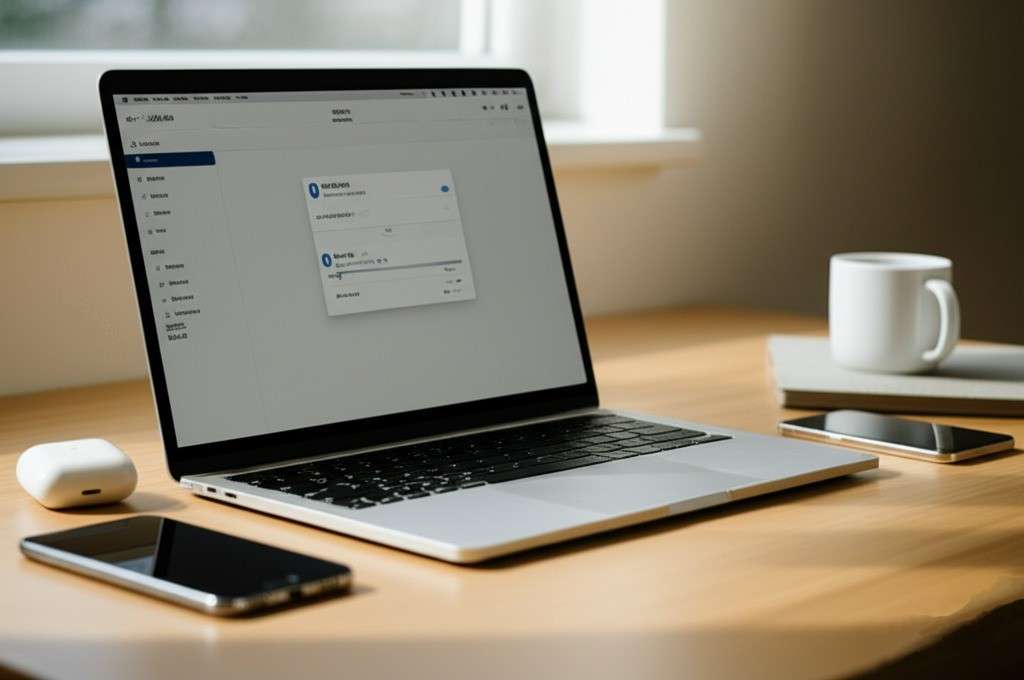Are you ready to unlock the full potential of your AirPods beyond your iPhone? While they’re best known for their seamless connection with Apple devices, AirPods are actually quite versatile. Connecting them to your laptop, whether it’s a Windows PC, a MacBook, or even a Chromebook, opens up a world of possibilities for online meetings, music, and more.
Imagine this: you’re settling in for a long study session or gearing up for an important video call, and you want that crisp, clear audio that only your AirPods can provide. But then, you realize they’re not automatically connecting to your laptop. Frustrating, right? Don’t worry, you’re not alone! Many people face this little hiccup.
This guide is here to make that process super easy. We’ll walk you through connecting your AirPods to any laptop, troubleshoot common issues, and even share some cool tips to make your audio experience even better. Let’s get those tunes and calls flowing!
Table of Contents
Key Takeaways
- Bluetooth is Your Friend: AirPods connect to laptops via Bluetooth. Make sure Bluetooth is turned on and working on your laptop.
- Pairing Mode is Key: You need to put your AirPods into “pairing mode” by pressing the button on the back of the charging case.
- Different Laptops, Similar Steps: While the exact menus might look a bit different, the basic steps for connecting AirPods are similar across Windows, macOS, and ChromeOS.
- Troubleshooting Saves the Day: If your AirPods aren’t connecting, simple fixes like restarting your laptop, checking battery, or resetting your AirPods often solve the problem.
- Optimize Your Audio: Once connected, you can choose your AirPods as the default audio device and even tweak settings for better sound quality or microphone performance.
How to Connect AirPods to Laptop: A Step-by-Step Guide
Connecting your AirPods to a laptop is pretty straightforward, but the exact steps can vary slightly depending on your laptop’s operating system. Let’s break it down for the most common ones.
Connecting AirPods to a Windows PC
Windows users, this one’s for you! While AirPods are an Apple product, they play nicely with Windows thanks to Bluetooth technology.
Step 1: Get Your AirPods Ready First things first, make sure your AirPods are charged and inside their charging case. Open the lid of the case. Now, here’s the crucial part: press and hold the small, round button on the back of the charging case. You’ll see the status light inside the case (or on the front, for some models) start to flash white. This means your AirPods are in “pairing mode” and ready to be discovered. Pretty neat, huh?
Step 2: Open Bluetooth Settings on Windows Now, turn your attention to your Windows laptop. You need to open the Bluetooth settings. There are a few ways to do this:
- Method A (Quick Access): Click on the Action Center icon (it looks like a speech bubble or a square with lines) in the bottom-right corner of your taskbar. Then, click on the “Bluetooth” tile to turn it on (if it’s not already) and then right-click it and select “Go to Settings” or “Open Settings.”
- Method B (Through Settings): Click on the Start button (Windows logo) and then select “Settings” (the gear icon ⚙️). In the Settings window, click on “Devices”, and then select “Bluetooth & other devices” from the left-hand menu.
Step 3: Add Your Device In the “Bluetooth & other devices” window, make sure the “Bluetooth” toggle is set to “On.” Then, click on “Add Bluetooth or other device” at the top.
A new window will pop up. Choose “Bluetooth” (the first option) because AirPods are Bluetooth headphones.
Step 4: Select Your AirPods Your laptop will now start searching for nearby Bluetooth devices. If your AirPods are still in pairing mode (flashing white light), they should appear in the list as “AirPods” (or “AirPods Pro,” “AirPods Max,” etc., depending on your model). Click on your AirPods in the list.
Step 5: Connect! Follow any on-screen prompts. Your laptop will connect to your AirPods. Once connected, you’ll see a message confirming the connection, and your AirPods’ status light will turn solid green (if the case is still open) or go off. You’re good to go! 🎉
You can now select your AirPods as the output device for sound in your applications, like music players or video conferencing tools. Just click the speaker icon in your taskbar and choose your AirPods.
Connecting AirPods to a MacBook
Connecting AirPods to a MacBook is usually even more seamless, especially if you’re signed into the same Apple ID on both devices.
Step 1: Get Your AirPods Ready Just like with Windows, make sure your AirPods are charged and in their open charging case. Press and hold the small button on the back of the case until the status light flashes white.
Step 2: Open Bluetooth Settings on macOS On your MacBook, you have a couple of ways to get to Bluetooth settings:
- Method A (Menu Bar): Click the Control Center icon (two toggles) in the top-right corner of your screen (near the clock). Click on “Bluetooth.” If Bluetooth isn’t on, turn it on. Then, click “Bluetooth Preferences…”
- Method B (System Settings): Click the Apple menu () in the top-left corner of your screen, then select “System Settings” (or “System Preferences” on older macOS versions). Click on “Bluetooth” in the sidebar.
Step 3: Select Your AirPods In the Bluetooth settings window, you should see your AirPods appear in the list of devices. If you’re signed into the same Apple ID, they might even show up automatically under “My Devices” without needing to go into pairing mode first! If not, they’ll appear under “Devices.”
Click the “Connect” button next to your AirPods.
Step 4: Enjoy! Your MacBook will connect to your AirPods. Once connected, the status will change to “Connected” and you’re ready to use them. Easy peasy! Lemon squeezy!
You can switch between audio devices by clicking the sound icon in the menu bar and selecting your AirPods from the output options.
Connecting AirPods to a Chromebook
Chromebooks are fantastic for their simplicity, and connecting AirPods is no exception. It’s very similar to the Windows process.
Step 1: Prepare Your AirPods Again, ensure your AirPods are charged and in their open case. Press and hold the pairing button on the back until the status light flashes white.
Step 2: Access Chromebook Settings On your Chromebook, click on the time/status area in the bottom-right corner of the screen. This will open the Quick Settings panel.
Step 3: Open Bluetooth Settings In the Quick Settings panel, look for the “Bluetooth” icon (it looks like a stylized B). Click on it. If it’s off, click it to turn it on. Then, click the small arrow next to the Bluetooth icon or select “Bluetooth devices” to open the full Bluetooth settings.
Step 4: Pair New Device In the Bluetooth settings, click on “Pair new device.” Your Chromebook will start searching.
Step 5: Select Your AirPods When your AirPods appear in the list, click on them. Your Chromebook will connect. You’re all set!
Troubleshooting Common AirPods Connection Issues
Sometimes, things don’t go as smoothly as planned. “Here’s the thing,” even the best tech can have its off days. If your AirPods are being stubborn and refusing to connect, don’t throw them across the room just yet! Most issues have simple fixes.
(Pull Quote: “Don’t let a little tech hiccup ruin your day! Most AirPods connection issues have surprisingly simple solutions.”)
Here’s a handy list of common problems and their solutions:
- AirPods Not Appearing in List:
- Are they in pairing mode? Double-check that the light is flashing white. If it’s solid green, they’re not in pairing mode.
- Battery low? Make sure your AirPods and their charging case have enough battery. Sometimes, a low charge prevents them from connecting.
- Too far away? Keep your AirPods case close to your laptop during the pairing process.
- Interference? Other Bluetooth devices or Wi-Fi signals can sometimes cause interference. Try moving to a different spot or turning off other nearby Bluetooth devices temporarily.
- AirPods Connect, but No Sound:
- Is the correct output selected? After connecting, your laptop might not automatically switch to the AirPods. Click the speaker icon on your taskbar (Windows) or menu bar (macOS/ChromeOS) and explicitly select your AirPods as the audio output device.
- Volume too low? Check both your laptop’s volume and the volume controlled by your AirPods (if applicable).
- App-specific settings: Some applications (like Zoom or Spotify) have their own audio output settings. Make sure your AirPods are selected there too.
- Connection Drops Frequently:
- Distance: You might be too far from your laptop. Bluetooth has a limited range.
- Interference: Again, other wireless signals can cause drops.
- Laptop’s Bluetooth driver: Sometimes, an outdated or corrupted Bluetooth driver on your laptop can cause issues. For Windows, you can usually update drivers through Device Manager.
- AirPods Won’t Connect After Working Before:
- Forget and Re-pair: This is a classic fix! Go to your laptop’s Bluetooth settings, find your AirPods, and choose “Forget Device” or “Remove Device.” Then, go through the connection steps again from the beginning. This often clears up any lingering connection data.
- Reset Your AirPods: If forgetting and re-pairing doesn’t work, you might need to reset your AirPods completely. This involves holding the back button for a longer time until the light flashes amber, then white. Be aware this will remove them from all your devices.
- Restart Your Laptop: The oldest trick in the book, but often effective! A simple restart can clear up many temporary glitches.
- Check for Software Updates: Make sure your laptop’s operating system (Windows, macOS, ChromeOS) is up to date. Updates often include bug fixes and improved Bluetooth compatibility.
Pro Tip: If you’re dealing with persistent connection issues, especially on a gaming laptop, sometimes the internal Bluetooth module can be weak or experience interference. Consider investing in a good laptop cooling pad if overheating is an issue, as this can sometimes impact wireless performance, though less commonly with Bluetooth.
Optimizing Your AirPods Experience on Laptop
Once your AirPods are successfully connected, you can do a few things to make sure you’re getting the best experience.
Switching Between Devices
This is where AirPods really shine, especially within the Apple ecosystem. If you’ve got them paired to your iPhone and your MacBook (and both are signed into the same Apple ID), they should automatically switch between devices when you start playing audio. For example, if you’re listening to music on your iPhone and then start a video on your MacBook, your AirPods should seamlessly switch over.
On Windows or Chromebooks, you’ll usually need to manually select your AirPods as the audio output device when you want to use them.
Adjusting Audio Quality and Microphone Settings
Your AirPods don’t just play sound; they also have a built-in microphone, which is super useful for video calls, voice notes, or even using a cheap podcast microphone alternative on the go.
- On Windows: Go to Settings > System > Sound. Under “Output,” select your AirPods. Under “Input,” select your AirPods for the microphone. You can also adjust the volume levels here. For better sound quality, some users report that if you’re not using the microphone, selecting the “Headphones (AirPods Stereo)” option for output gives better audio than “Headset (AirPods Hands-Free AG Audio),” which is designed for calls and uses a lower quality codec.
- On macOS: Go to System Settings > Sound. Under the “Output” tab, choose your AirPods. Under the “Input” tab, select your AirPods for the microphone.
- On Chromebook: Click the time/status area, then the volume slider. You’ll see options for “Output” and “Input.” Select your AirPods for both.
What About AirPods Features on Laptop?
While you get seamless integration and features like “Hey Siri” on Apple devices, some advanced AirPods features might not work on Windows or Chromebooks. For example:
- Automatic Ear Detection: This feature, which pauses audio when you take an AirPod out, usually works only with Apple devices.
- Customizable Controls: Tapping controls (like double-tap for play/pause) might work for basic functions, but you won’t be able to customize them through your laptop’s settings as you would on an iPhone.
- Active Noise Cancellation/Transparency Mode (AirPods Pro/Max): You can often still toggle these modes by pressing the force sensor on AirPods Pro or the Noise Control button on AirPods Max, but you won’t see visual indicators or controls on your laptop’s screen.
- “Find My” Feature: This is exclusive to Apple devices.
So, while you might not get all the bells and whistles, the core functionality – high-quality audio and a decent microphone – works perfectly across platforms.
A Note on Different AirPods Models
“Actually,” the connection process is pretty much the same for all AirPods models:
- AirPods (1st, 2nd, 3rd Generation): All connect via the button on the back of the charging case.
- AirPods Pro (1st, 2nd Generation): Same process, using the button on the back of the MagSafe/charging case.
- AirPods Max: You’ll use the Noise Control button on the right ear cup. Press and hold it until the status light flashes white.
The main differences you’ll notice between models will be in audio quality, noise cancellation features, and battery life, rather than the connection method itself. Did you know that AirPods are not waterproof though? So be careful around liquids!
Why Connect AirPods to Your Laptop?
You might be wondering, why bother connecting AirPods to a laptop when you could just use wired headphones or the laptop’s built-in speakers? Good question!
- Freedom of Movement: No wires means you’re not tethered to your desk. Grab a snack, stretch, or pace around during a call without missing a beat.
- Superior Audio Quality: Let’s be honest, laptop speakers are rarely amazing. AirPods offer a significantly better listening experience for music, movies, and podcasts.
- Clearer Communication: The microphones on AirPods are generally far better than most built-in laptop mics, making your voice clearer during video conferences or online gaming sessions. Especially important if you’re rocking one of the best gaming CPUs and need clear comms!
- Privacy: Keep your audio to yourself. Perfect for late-night work sessions or watching content without disturbing others.
- Seamless Ecosystem (for Apple users): If you’re already deep in the Apple ecosystem, connecting your AirPods to your MacBook extends that seamless experience.
Anyway, the convenience factor alone makes it worthwhile.
Interactive Troubleshooting Guide: AirPods Connectivity Checklist
Here’s an interactive tool to help you troubleshoot common AirPods connection issues with your laptop. Just answer the questions to find a solution!
Wrapping Up: Your AirPods, Your Laptop, Perfect Harmony
There you have it! Connecting your AirPods to your laptop is a straightforward process once you know the steps. Whether you’re a Windows warrior, a macOS maestro, or a Chromebook champion, your AirPods are ready to deliver clear audio and convenient communication.
Remember, the key is to ensure your AirPods are in pairing mode and your laptop’s Bluetooth is on and ready to discover new devices. And if you hit a snag, don’t forget those simple troubleshooting steps – a quick reset or re-pairing can often work wonders.
So go ahead, connect your AirPods, crank up your favorite tunes, jump on that video call, or dive into an immersive game. Your laptop and AirPods are now a match made in tech heaven! Enjoy the wireless freedom!